Jim Rossman: Learning to manage your cloud storage
Published in Science & Technology News
This week a reader is having a problem with Microsoft OneDrive.
“I had been keeping all of my files off of OneDrive successfully for several years. Somehow in the last year, all of my files, documents, photos, etc., have been moved to the OneDrive cloud storage. I want everything back and nothing left on the cloud. Each time I have followed Microsoft’s instructions on how to do this, it doesn’t work. It places everything back on my hard drive as 'copies' of everything in the cloud, leaving all of the originals on the cloud. I am at my wits' end! I want to turn OneDrive off permanently once I finally get everything back.”
Not everyone is comfortable with their files being stored in the cloud.
You can see what local folders are set to sync to the OneDrive cloud by clicking on the OneDrive cloud icon in your system tray and choosing the gear icon on the top right and choosing Settings.
At the top of the Settings page is a button to Manage Backup, which is where you can pick which of your local folders are automatically synced to OneDrive. You can check here to see if your Desktop, Documents or Downloads folders (or others) are set to sync. Make your own choices here.
You can also pause syncing all your files under the gear icon.
The easiest way to copy your files from OneDrive back to your computer is to use a browser to log into your OneDrive and download the files.
The OneDrive web interface will show you exactly what files are in the cloud. You can select the files and/or folders and click the download button. I recommend you save them to an external hard drive or flash drive.
Once you have your files safely onto whatever drive you choose, you can unlink your PC from OneDrive. Under the gear icon, select the Account setting and click “Unlink this PC.”
Finally, you can uninstall OneDrive under your computer’s Settings by selecting Apps or Apps & Features, then choosing Microsoft OneDrive from the application list, clicking on it and selecting Uninstall.
©2025 Tribune Content Agency, LLC.
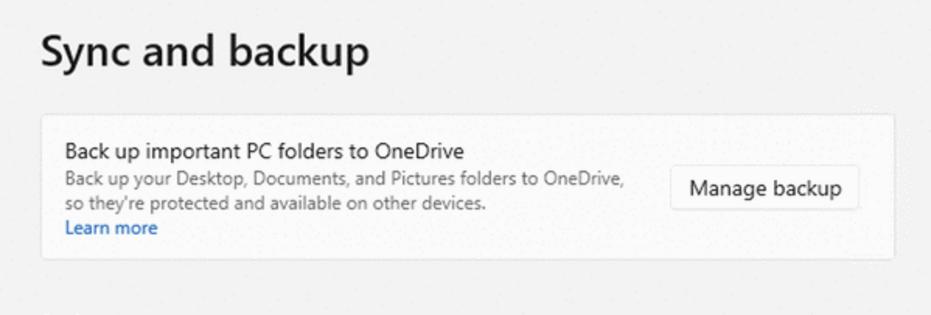

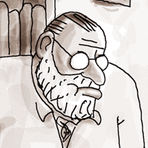




Comments